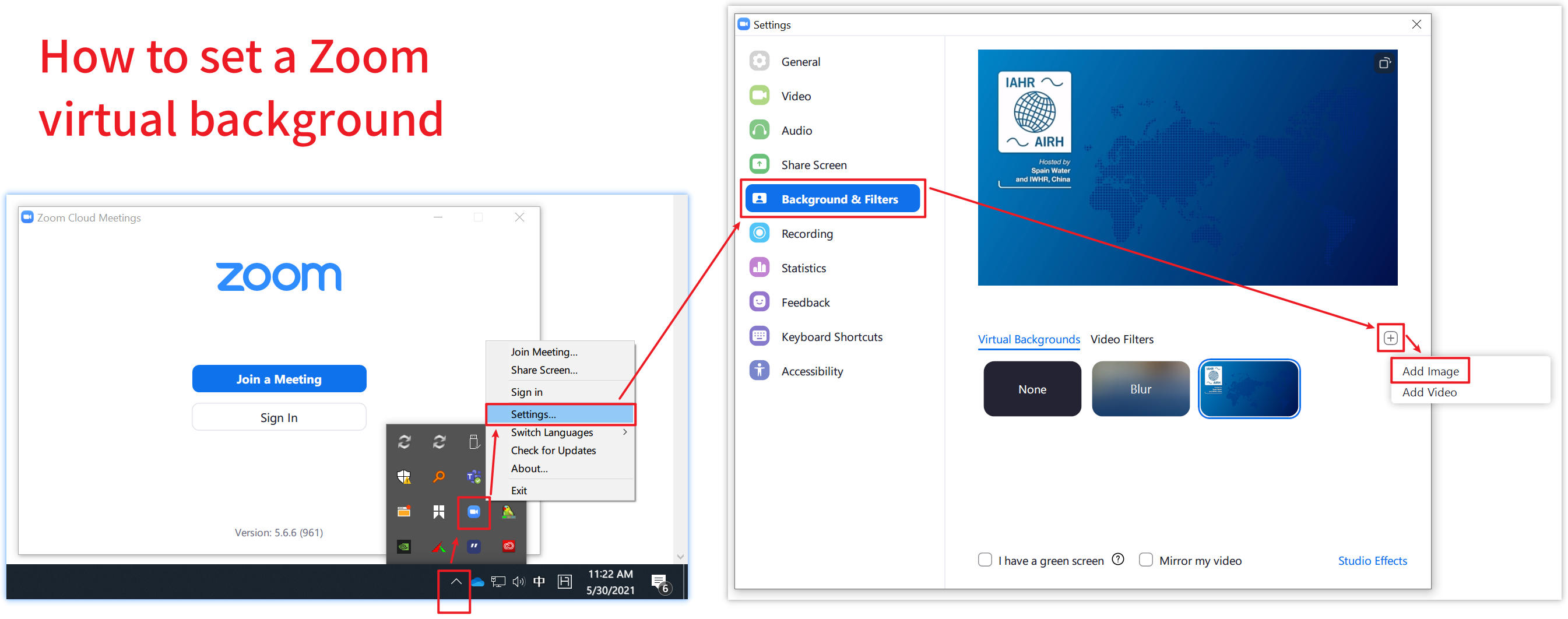All You Need to Know About IAHR Webinars
How IAHR Webinars Are Organized?
If you followed any of our other IAHR online events, you’ll be familiar with how these events work. Here’s a quick recap of how the event will unfold.
For each webinar, speakers and panellists will attend an ordinary Zoom meeting, speaking and presenting their slides inside the Zoom application, while the audience will be able to watch the live-stream on a LIVE page on the IAHR website right from a browser (no need to install any application), posting comments and questions on the same page.
Simply put: the speakers will be speaking in a Zoom meeting, and the audience will watch them live on the LIVE page.
Participating in a Webinar
As the chair, speaker or panellist of a webinar, you will receive an email with the Zoom session ID and password. You will be participating in a session inside the Zoom application just like you would for any other online meeting using Zoom -- only this time the meeting will be broadcast to the whole world!
For the general audience, you don't need to install Zoom at all, you can simply watch and interact directly from a browser.
To watch IAHR live-streamed events, all you need is a browser (Chrome, Safari, Edge, etc.) on your PC or mobile devices. It’s just like watching a video on YouTube. The only difference will be that while you are watching live, you can also post comments and raise questions right on the same LIVE page, and the questions might be selected and answered by the speakers during the Q&A session of the events.
Most of the previous, current or future IAHR online events can be found on the IAHR Webinars page.
Preparing Your Slides
In addition to the general suggestions for preparing good presentation slides, here are some tips specifically for slides used in a webinar:
Use a template when asked to.
The slide size should be in widescreen (16:9) to best fit the video window. In MS PowerPoint, select Design » Slide Size » Widescreen (16:9):
Reduce or avoid the use of transitions and animations, both of which could make your slides look slow-motion and messy especially when the Internet connection is not very fast.
Avoid placing important things in the upper righthand corner of your slides since very often the corner will be overlaid by the video of your own camera.
Always send a copy of your finalized slides to the organiser. If you have a slow connection, this will allow the organiser to play your slideshow while you can remotely control your slides or just speak and let them click next page for you.
Using Zoom
For the most updated instructions on how to use Zoom, go to Zoom Support. IAHR also has not-that-up-to-date but simplified instructions for using Zoom to help you. Here are some quick points to pay attention to:
Mute yourself when not speaking so as to avoid any embarrasssing sound on your side from being broadcast to the whole world.
When your video is on, there is always chance that you will be seen. For privacy and image concerns, please get out of the camera or temporarily turn off your video when you need to, for example, blow your nose.
Use a virtual background when asked to. To set a virtual background go to Zoom » Setting » Background & Filters » Virtual Backgrounds:
Asking Questions and Watching Playback Videos
Watching from a browser, the audience can still comment or ask questions for the speakers in a live session to answer. Under the video screen on the right of the LIVE page, you can click Q&A to post your comments and questions. These comments and questions will be collected and loaded into the CHAT box of the Zoom application so that all the speakers, or only the session chair, can see and decide which questions are to be responded to.
Normally within 24 hours after a webinar, the playback video will be uploaded onto the same LIVE page. When the videos are available, you will see a "Playback" link on the right of the previously existing "About" and "Q&A", as is illustrated below:

Requesting Your Certificate of Participation
Go to the "Requesting an IAHR Certificate of Participation" page for details.
Still Feeling Confused?
Don't hesitate to send your questions or suggestions to iahr@iahr.org.
Last updated: 2022-02-20